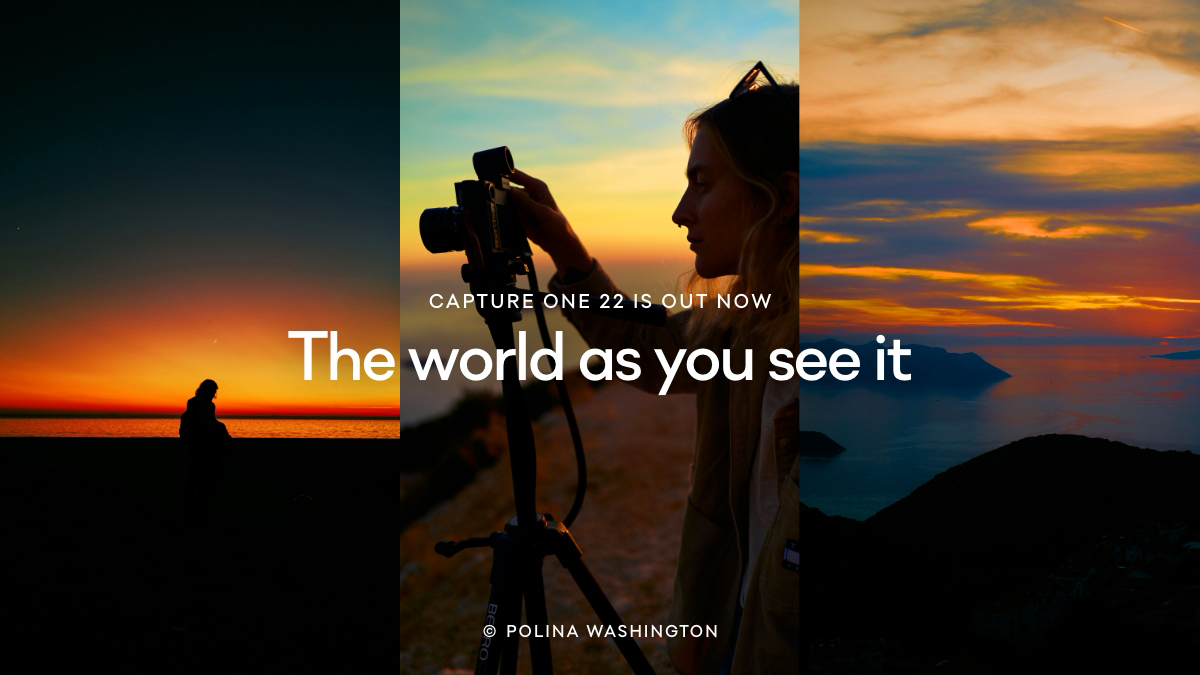
Capture One Pro 22: B&H Photo
Capture One Pro 22 is an advanced and comprehensive photo workflow tool suiting a variety of applications from photo editing to tethering to asset management and organization needs. Version 22 adds four key new features, while the previous version saw updates to core editing tools, including a Basic Color Editor, for a more streamlined and faster editing workflow. A dedicated High Dynamic Range function helps to achieve improved shadow and highlight response, while enhanced Noise Reduction affords cleaner, clearer results for working with imagery shot at high ISO values. Faster editing is possible with a scrollable interface along with a “switch to next” function for quicker culling and sorting of files. Capture One supports DNG files, features keyboard shortcuts, and lets you copy both layers and masks between files.
Capture One offers a vast set of editing and production features, including the ability to work with either Catalogs or Sessions types of organization, configurable and sortable keywords, compatibility with more than 500 individual cameras and raw file types, and rich metadata editing capabilities. For fine-tuned editing, a range of curves and color tools can be used in both global and local methods. You can also work with full raw color data. When saving files for the web, a refined re-scaling engine works to maintain the original file’s sharpness and clarity at smaller resized resolutions. Additionally, benefitting photographers working among a team or with other editors, both Catalogs and Sessions can also be exported as convenient EIP files for simplified sharing of imagery.
New in Capture One 22
Panorama Stitching
Build panoramic stitches of landscapes, cityscapes, architectural scenes, and more with high detail from edge to edge. Produce wide-angle shots without warping and distorting corners.
HDR Merging
Combining multiple raw images with different exposures, HDR Merging gives you a single high dynamic range image in just a few clicks. This is useful for sunrise or sunset landscapes, interior shots showing both an indoor and outdoor setting, or any scene with big differences in exposure. Use powerful editing tools to finalize your image. Boost shadows, create rich contrast, and much more.
Wireless Tethering for Select Canon Cameras
With wireless tethering, take photography to the next level without any cables holding you back. Take your camera to new angles and have all the space you need to create. This feature works with select Canon cameras, and more cameras are expected to be compatible in the future.
Auto Rotate
Spare yourself hours of manual rotation in your workflow with Capture One’s first AIdriven tool, which lets you automatically rotate huge image batches simultaneously.
Other Features
Key Features
- Style Brushes are new concept in Capture One that allows applying local adjustments directly on the image without having to create a Layer and specify the adjustments manually.
- Dedicated Healing Tool lets you simply brush over elements in an image to automatically repair them.
- Review edits with a single click using the Before/After tool, which can be used either in full view or split screen, to instantly compare your edited version against the original raw file.
- Updated on-boarding dialogue offers a step-by-step guide to customizing the program’s interface at launch and, helping to become familiar with the application, you can import sample raw files and a sample Catalog to get up and running.
- Intuitive Adobe Lightroom importer lets you move Lightroom Catalogs directly into Capture One while maintaining basic image adjustments and folder structures without risking the original files.
- Basic Color Editor is a simple editing function for enhancing the hue, saturation, and lightness of any color in an image. By clicking on an area of the image, intuitive sliders reveal an easy means for adjusting the HSL properties for that specific color. An Advanced Color Editor and dedicated Skin Tone tools also provide even greater control over.
- High Dynamic Range tool affords increased control over contrast and tone for recovering highlights, brightening shadows, and refining the mid-tones.
- Enhanced Noise Reduction offers improved color and detail retention to suit images shot with even higher ISO values.
- Faster editing is possible by quickly scrolling through all of the tools and pinning the most oft-used tools to the top for faster access.
- Updated Crop tool is easier to use with larger handles and a series of modifier keys can be used to lock in specific aspect ratios.
- DNG file support further broadens the range of compatible cameras.
- Both layers and masks can be copied between photos, regardless of varying sizes or formats, without the need to replace existing layers of the destination photo.
- Interface updates include added text to tool icons, a simplified adjustments clipboard, higher resolution thumbnails, and the ability to adjust the viewer background color with a single click.
- A “switch to next” function has been added to greatly expedite the process of sorting and rating images; after adding a label, tag, or rating to a file, the next image will automatically appear.
- Updated default keyboard shortcuts for zoom, full screen, Focus Mask, and other tools help to expedite the editing process. Additionally, shortcuts can also be customized for a more personalized configuration.
Native Apple M1 Support
Capture One provides seamless integration with Apple M1 processor based products.
Import Viewer
Sort images directly in the importer for fast manual culling. The Import Viewer provides image previewing with ultra-fast performance and zero waiting time when switching between images.
Image Editing and Layers
Emphasizing image quality and editing control, numerous editing tools are available to preserve, recover, and optimize all of the desired information from your raw files.
- Ideal for making precise local adjustments, up to 16 different Layers can be used on an image along with different brush options and opacity adjustments for controlled masking. Layer opacity can be adjusted to fine-tune your results, and editing controls also fully support the use of Wacom tablets.
- Luminosity Masks help in making selections of areas based on their lightness for applying an even effect to a specific luminosity, such as using shadow recovery only in the darkest shadows or clarity only in the highlights.
- Gradient Masks are used to produce smooth gradients on a layer in order to achieve soft gradations and transitions, similar to a graduated neutral density filter.
- Radial Masks can be used to create round masks with soft edges and are perfect for producing vignetting effects or adjusting focus and selective softness.
- Helping to improve contrast and definition, Clarity is a tool that enhances local and micro contrast values without destroying highlight and shadow details while Structure helps to add definition to fine details.
- Healing and Cloning processes can be used in conjunction with layers by creating specific layers to remove unwanted elements from your image. A Heal Layer blends with the surroundings of the targeted area while a Clone Layer will specifically clone in a source area to the targeted area.
- Shadow and Highlight Recovery tools help to maintain a long tonal scale with rich, natural colors and a longer apparent dynamic range.
- Styles and Presets can be applied to images to achieve a consistent and controlled look, ranging from built-in styles packs to custom-built presets to imported third-party styles.
- In addition to traditional RGB and individual color curves, there is also a Luma Curve for adjusting luminosity values without affecting hue and saturation. Additional curves can also be used to fine-tune the look of your file, including Film Curves for producing distinct effects.
- Feather Mask allows you to easily soften the edges of a mask after drawing it and avoids the need to redraw masks using of a slider to control feathering. Alternatively, there is also a Refine Edge feature for making more precise edges in a mask, such as when picking out hair against a background, and it can be used in conjunction with Auto Mask for a fast and powerful mask-making tool.
- When making a mask, switching to Gray Scale mode can help reduce distractions caused by color and allow for more precise selections.
Speed Edit
- Work seamlessly without touching a slider, by holding down selected hotkeys and scrolling, dragging, or using the arrow keys to make rapid edits. Adjust multiple photos at once for fast batch editing.
Dehaze
- Eliminate image haze and reduce flatness with one single slider. The powerful new Dehaze tool automatically adjusts contrast, saturation, and other elements in flat photos.
ProStandard Profiles
- ProStandard camera profiles preserve and protect original camera colors from changes caused by contrast, useful in any portrait photography, product photography, or any image that relies on authentic color. Available for select cameras.
Leica Live-View with Auto Focus
- Leica Live-View with autofocus, zoom, and pan are supported on select models:
- SL2
- SL2-S
- S3
- S Type 007
- SL Typ 601
HEIC Support (8-Bit)
- HEIC Support allows photo files from Apple devices and more to be edited in Capture One.
Integrated Learn Function
- The new “Learn” button provides fast access a curated selection of tutorials designed to help learn how to use Capture One step-by-step. Plus, enable “Tool Tips” and hover over a tool for a quick explanation of how it works.
High Resolution Thumbnails and Faster Browsing
- New high-resolution image thumbnails make it faster and easier to select and cull images even before importing them. Images may be imported from different folders at once.
Asset Management
Important for organizing small batches of images or libraries of thousands of files, a variety of asset management tools helps to keep files sorted and accessible regardless of how large your image collection is.
- Full support is available for reading layered PSD files to enhance a workflow that uses both Capture One and Photoshop.
- Catalog and Sessions offer two means for working with Capture One and offer benefits to users with large-scale catalogs as well as those with fewer images. Catalogs are well-suited to those with large image libraries, and help when using Capture One as your main, standalone image editing tool. Sessions, conversely, are better designed for day-to-day jobs and smaller image batches.
- Images can be filtered globally, or specific filters can be used independently to create Smart Albums that organize images based on various specified criteria.
- Keywords can be added and removed from images using simple clicks. Keyword libraries can also be created to manage different lists of sorted keywords for greater efficiency.
- A variety of tools are available to rate, tag, and move images within Sessions or Catalogs for faster and easier culling of files.
- Helping to make the switch to Capture One as easy as possible, there is importing support for many third-party application catalogs to maintain your existing folder structures and most image adjustments.
- Third-party plug-in extensions are supported to broaden the versatility and capabilities of working within Capture One.
- Two Activations: Each Capture One Pro license includes two separate activations.
Workflow and Performance
Ranging from customizable tools and shortcuts to improved graphics performance and tethered shooting, Capture One has been updated for enhanced efficiency to benefit all aspects of a digital workflow.
- Images can be annotated with handwritten notes and drawings directly on the file, which help to point out important aspects of an image or can serve as notes to a retoucher or even just reminders for later editing. These annotations can be saved as a separate layer in an exported PSD file for added flexibility across editing applications.
- Workspaces can be built and customized to suit your individual editing needs with the ability to hide, move, or resize tools, viewers, thumbnails, and icons.
- The interface has been updated with a revised color scheme to support longer working sessions as well as to streamline tool use, discovery, and customization. Additionally, all menu items have been evaluated, sorted, and grouped with associated tasks to make desired controls and settings easier to find.
- One of the main assets of Capture One, tethered shooting support avails a versatile and flexible means for shooting directly to your computer with the ability to apply instant adjustments. Live View can be used, too, for large scale real time viewing while shooting.
- Helping to ensure consistency and improve editing efficiency, adjustments can be copied from one file and applied to others. Individual adjustments can be copied along with entire editing processes to apply to a batch of files.
- When copying adjustments made between images, Capture One automatically detects changes to speed up the editing process. Additionally, image-specific adjustments, like changes to the composition or spot removal, will be automatically ignored by default but can be included if necessary.
- Keyboard shortcuts help to quickly navigate the application and these shortcuts can be customized to suit your individual workflow. Additionally, support is also available for Tangent products for more tactile control over specific tools.
- Process Recipes allow you to apply a series of adjustments to volumes of images, including the ability to export files into several formats, sizes, and locations with a single click, as well as apply consistent sharpening, ignore cropping, strip metadata, and apply watermarks.
- Graphics acceleration makes full use of your graphics card to ensure a smoother working experience and faster processing times.
- Compared to static, manually entered text, Tokens can be used as a dynamic solution to fill in naming, destination, watermarking, and other metadata based on specific information the files are bound to. Tokens can be created to cull specific information from a file, such as an exposure setting, for easily sorting files into folders, renaming them based on assignment, or for applying export commands.
Color
Well known for its color handling, Capture One includes a variety of tools to help ensure accurate and controllable color balance.
- Custom-made color profiles from more than 500 different cameras are pre-loaded to help ensure straight-from-camera color accuracy for an ideal foundation from which to perform further adjustments to the raw image file.
- An intuitive Color Balance Tool breaks down color grading with the ability to independently adjust hue and luminosity for shadows, mid-tones, and highlights.
- In addition to color, a dedicated Black & White tool also affords full control over converting color originals to monochromatic grayscale images while minimizing noise for smooth tonality.
- The Color Editor lets you adjust hue, saturation, and lightness for a specific range of colors for more selective control over certain colors in a scene.
- A Skin Tone tool lets you refine and adjust skin tonality using three Uniformity sliders—hue, saturation, and lightness—without affecting the rest of the scene. These adjustments can also be applied as a local adjustment for even greater control.
Details and Lens Profiles
Beyond image editing controls, additional tools and features utilize all available data from your raw files in order to provide the most comprehensive range of adjustment capabilities.
- Three-Phase Sharpening Tools: Rather than utilizing a single sharpening method, three stages of sharpening are now available, and are optimized for specific stages of post-production. During input, deconvolution sharpening is used; while working with imagery, the Creative stage, sharpening methods are based on user input and dependent on content; and during Output, sharpening is based on the selected final medium, image size, or print media type.
- Input Sharpening: When inputting imagery, you have the option to correct for diffraction by automatically reducing the appearance of blur caused by diffraction while shooting.
- Creative Sharpening: User input is used for more localized and specific sharpening while editing imagery, and can be performed using the general sharpening tool, or various sharpening tools in local adjustments. Radius, Threshold, and Halo Suppression sliders allow you to fine-tune the amount and quality of sharpening.
- Output Sharpening: In recipe’s adjustments tabs, levels of sharpening can be defined based on various exporting and outputting concerns. A dedicated proofing function can be used for making fine-tuned adjustments, and when sharpening for print output, you can specify the intended viewing distance for optimized sharpening.
- Output Proofing: Allowing you to generate specific recipes for various output concerns, this mode lets you imitate the final size, resolution, color, and sharpening in a dedicated viewer, making it especially useful for outputting small files for web and for optimizing compression quality.
- Six different types of Film Grain can be added to images to give a distinct filmic appearance, and Impact and Granularity sliders can be used to fine-tune the look of each grain setting.
- A dedicated Moiré tool affords a simple, seamless way to manage difficult aliasing patterns. This tool can also be applied as a Local Adjustment for greater control.
- Using camera model and ISO settings as a base, intelligent Noise Reduction can be applied to produce cleaner image quality while preserving details.
- A simple solution to correcting perspective distortions, the Keystone tool lets you define areas of concern and correct them with a single click.
- An extensive library of built-in lens profiles, from both manufacturers and Capture One, lets you correct distortion, chromatic aberration, and light falloff for a variety of lenses.